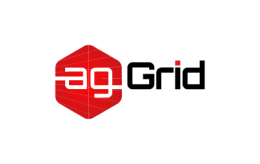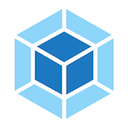Code Splitting
This guide extends the examples provided in Getting Started and Output Management. Please make sure you are at least familiar with the examples provided in them.
Code splitting is one of the most compelling features of webpack. This feature allows you to split your code into various bundles which can then be loaded on demand or in parallel. It can be used to achieve smaller bundles and control resource load prioritization which, if used correctly, can have a major impact on load time.
There are three general approaches to code splitting available:
- Entry Points: Manually split code using
entryconfiguration. - Prevent Duplication: Use the
SplitChunksPluginto dedupe and split chunks. - Dynamic Imports: Split code via inline function calls within modules.
Entry Points
This is by far the easiest and most intuitive way to split code. However, it is more manual and has some pitfalls we will go over. Let's take a look at how we might split another module from the main bundle:
project
webpack-demo
|- package.json
|- webpack.config.js
|- /dist
|- /src
|- index.js
+ |- another-module.js
|- /node_modulesanother-module.js
import _ from 'lodash';
console.log(
_.join(['Another', 'module', 'loaded!'], ' ')
);webpack.config.js
const path = require('path');
module.exports = {
mode: 'development',
entry: {
index: './src/index.js',
+ another: './src/another-module.js',
},
output: {
filename: '[name].bundle.js',
path: path.resolve(__dirname, 'dist'),
},
};This will yield the following build result:
...
Asset Size Chunks Chunk Names
another.bundle.js 550 KiB another [emitted] another
index.bundle.js 550 KiB index [emitted] index
Entrypoint index = index.bundle.js
Entrypoint another = another.bundle.js
...As mentioned there are some pitfalls to this approach:
- If there are any duplicated modules between entry chunks they will be included in both bundles.
- It isn't as flexible and can't be used to dynamically split code with the core application logic.
The first of these two points is definitely an issue for our example, as lodash is also imported within ./src/index.js and will thus be duplicated in both bundles. Let's remove this duplication by using the SplitChunksPlugin.
Prevent Duplication
Entry dependencies
The dependOn option allows to share the modules between the chunks
const path = require('path');
module.exports = {
mode: 'development',
entry: {
- index: './src/index.js',
- another: './src/another-module.js',
+ index: { import: './src/index.js', dependOn: 'shared' },
+ another: { import: './src/another-module.js', dependOn: 'shared' },
+ shared: 'lodash',
},
output: {
filename: '[name].bundle.js',
path: path.resolve(__dirname, 'dist'),
},
};SplitChunksPlugin
The SplitChunksPlugin allows us to extract common dependencies into an existing entry chunk or an entirely new chunk. Let's use this to de-duplicate the lodash dependency from the previous example:
The
CommonsChunkPluginhas been removed in webpack v4 legato. To learn how chunks are treated in the latest version, check out theSplitChunksPlugin.
webpack.config.js
const path = require('path');
module.exports = {
mode: 'development',
entry: {
index: './src/index.js',
another: './src/another-module.js',
},
output: {
filename: '[name].bundle.js',
path: path.resolve(__dirname, 'dist'),
},
+ optimization: {
+ splitChunks: {
+ chunks: 'all',
+ },
+ },
};With the optimization.splitChunks configuration option in place, we should now see the duplicate dependency removed from our index.bundle.js and another.bundle.js. The plugin should notice that we've separated lodash out to a separate chunk and remove the dead weight from our main bundle. Let's do an npm run build to see if it worked:
...
Asset Size Chunks Chunk Names
another.bundle.js 5.95 KiB another [emitted] another
index.bundle.js 5.89 KiB index [emitted] index
vendors~another~index.bundle.js 547 KiB vendors~another~index [emitted] vendors~another~index
Entrypoint index = vendors~another~index.bundle.js index.bundle.js
Entrypoint another = vendors~another~index.bundle.js another.bundle.js
...Here are some other useful plugins and loaders provided by the community for splitting code:
mini-css-extract-plugin: Useful for splitting CSS out from the main application.bundle-loader: Used to split code and lazy load the resulting bundles.promise-loader: Similar to thebundle-loaderbut uses promises.
Dynamic Imports
Two similar techniques are supported by webpack when it comes to dynamic code splitting. The first and recommended approach is to use the import() syntax that conforms to the ECMAScript proposal for dynamic imports. The legacy, webpack-specific approach is to use require.ensure. Let's try using the first of these two approaches...
import()calls use promises internally. If you useimport()with older browsers, remember to shimPromiseusing a polyfill such as es6-promise or promise-polyfill.
Before we start, let's remove the extra entry and optimization.splitChunks from our configuration as they won't be needed for this next demonstration:
webpack.config.js
const path = require('path');
module.exports = {
mode: 'development',
entry: {
index: './src/index.js',
- another: './src/another-module.js',
},
output: {
filename: '[name].bundle.js',
+ chunkFilename: '[name].bundle.js',
publicPath: 'dist/',
path: path.resolve(__dirname, 'dist'),
},
- optimization: {
- splitChunks: {
- chunks: 'all',
- },
- },
};Note the use of chunkFilename, which determines the name of non-entry chunk files. For more information on chunkFilename, see output documentation. We'll also update our project to remove the now unused files:
project
webpack-demo
|- package.json
|- webpack.config.js
|- /dist
|- /src
|- index.js
- |- another-module.js
|- /node_modulesNow, instead of statically importing lodash, we'll use dynamic importing to separate a chunk:
src/index.js
- import _ from 'lodash';
-
- function component() {
+ function getComponent() {
- const element = document.createElement('div');
-
- // Lodash, now imported by this script
- element.innerHTML = _.join(['Hello', 'webpack'], ' ');
+ return import(/* webpackChunkName: "lodash" */ 'lodash').then(({ default: _ }) => {
+ const element = document.createElement('div');
+
+ element.innerHTML = _.join(['Hello', 'webpack'], ' ');
+
+ return element;
+
+ }).catch(error => 'An error occurred while loading the component');
}
- document.body.appendChild(component());
+ getComponent().then(component => {
+ document.body.appendChild(component);
+ })The reason we need default is that since webpack 4, when importing a CommonJS module, the import will no longer resolve to the value of module.exports, it will instead create an artificial namespace object for the CommonJS module. For more information on the reason behind this, read webpack 4: import() and CommonJs
Note the use of webpackChunkName in the comment. This will cause our separate bundle to be named lodash.bundle.js instead of just [id].bundle.js. For more information on webpackChunkName and the other available options, see the import() documentation. Let's run webpack to see lodash separated out to a separate bundle:
...
Asset Size Chunks Chunk Names
index.bundle.js 7.88 KiB index [emitted] index
vendors~lodash.bundle.js 547 KiB vendors~lodash [emitted] vendors~lodash
Entrypoint index = index.bundle.js
...As import() returns a promise, it can be used with async functions. However, this requires using a pre-processor like Babel and the Syntax Dynamic Import Babel Plugin. Here's how it would simplify the code:
src/index.js
- function getComponent() {
+ async function getComponent() {
- return import(/* webpackChunkName: "lodash" */ 'lodash').then(({ default: _ }) => {
- const element = document.createElement('div');
-
- element.innerHTML = _.join(['Hello', 'webpack'], ' ');
-
- return element;
-
- }).catch(error => 'An error occurred while loading the component');
+ const element = document.createElement('div');
+ const { default: _ } = await import(/* webpackChunkName: "lodash" */ 'lodash');
+
+ element.innerHTML = _.join(['Hello', 'webpack'], ' ');
+
+ return element;
}
getComponent().then(component => {
document.body.appendChild(component);
});It is possible to provide a dynamic expression to
import()when you might need to import specific module based on a computed variable later.
Prefetching/Preloading modules
webpack 4.6.0+ adds support for prefetching and preloading.
Using these inline directives while declaring your imports allows webpack to output “Resource Hint” which tells the browser that for:
- prefetch: resource is probably needed for some navigation in the future
- preload: resource might be needed during the current navigation
Simple prefetch example can be having a HomePage component, which renders a LoginButton component which then on demand loads a LoginModal component after being clicked.
LoginButton.js
//...
import(/* webpackPrefetch: true */ 'LoginModal');This will result in <link rel="prefetch" href="login-modal-chunk.js"> being appended in the head of the page, which will instruct the browser to prefetch in idle time the login-modal-chunk.js file.
webpack will add the prefetch hint once the parent chunk has been loaded.
Preload directive has a bunch of differences compared to prefetch:
- A preloaded chunk starts loading in parallel to the parent chunk. A prefetched chunk starts after the parent chunk finishes loading.
- A preloaded chunk has medium priority and is instantly downloaded. A prefetched chunk is downloaded while the browser is idle.
- A preloaded chunk should be instantly requested by the parent chunk. A prefetched chunk can be used anytime in the future.
- Browser support is different.
Simple preload example can be having a Component which always depends on a big library that should be in a separate chunk.
Let's imagine a component ChartComponent which needs huge ChartingLibrary. It displays a LoadingIndicator when rendered and instantly does an on demand import of ChartingLibrary:
ChartComponent.js
//...
import(/* webpackPreload: true */ 'ChartingLibrary');When a page which uses the ChartComponent is requested, the charting-library-chunk is also requested via <link rel="preload">. Assuming the page-chunk is smaller and finishes faster, the page will be displayed with a LoadingIndicator, until the already requested charting-library-chunk finishes. This will give a little load time boost since it only needs one round-trip instead of two. Especially in high-latency environments.
Using webpackPreload incorrectly can actually hurt performance, so be careful when using it.
Bundle Analysis
Once you start splitting your code, it can be useful to analyze the output to check where modules have ended up. The official analyze tool is a good place to start. There are some other community-supported options out there as well:
- webpack-chart: Interactive pie chart for webpack stats.
- webpack-visualizer: Visualize and analyze your bundles to see which modules are taking up space and which might be duplicates.
- webpack-bundle-analyzer: A plugin and CLI utility that represents bundle content as a convenient interactive zoomable treemap.
- webpack bundle optimize helper: This tool will analyze your bundle and give you actionable suggestions on what to improve to reduce your bundle size.
- bundle-stats: Generate a bundle report(bundle size, assets, modules) and compare the results between different builds.
Next Steps
See Lazy Loading for a more concrete example of how import() can be used in a real application and Caching to learn how to split code more effectively.